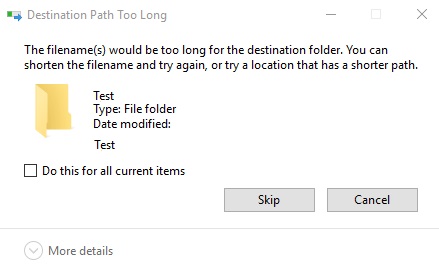Client will not Sync Files (The error message of Destination Path Too Long can prevent you from copying or moving files or folders successfully.)
If your file system contains a parent folder containing many subfolders (100+) its possible that you have run into the Microsoft maximum path limit of ~256 characters.
If your parent folder has more than 100 subfolders and the total path to that location exceeds 256 characters, you might have reached the maximum path limit of around 256 characters in Microsoft Windows. If the total path to a location exceeds around 256 characters due to long path and filename combinations, you may be able to view the path/files in Windows/File Explorer, but could encounter difficulties in deleting, moving, or renaming these items.
You may come across errors stating that the file names are too lengthy for the destination folder, or encounter similar issues in the bucketZero Workspace web Settings > Admin > Logging at "https://company.bucketzero.cloud/index.php/settings/admin/logging".
There are several solutions you can try to address this issue:
- Start by reducing the length of the file name to the minimum possible. If the error continues, shorten the names of the folders where the file is located, including the parent folders. If the issue persists, consider shortening the name of your data room.
- Use Regedit to increase this default limit.
- Open the Start menu and type “regedit.” Launch the application.
- Navigate to HKEY_LOCAL_MACHINE\SYSTEM\CurrentControlSet\Control\FileSystem
- Right-click the value “LongPathsEnabled” and select Modify.
- Change “Value data” from 0 to 1.
- Click OK.