Clear steps for setting up backups and restoring data using Veeam Agent with Myota’s VSPC. It covers backup configuration, recovery options, and advanced settings like custom storage buckets.
This outlines a few of the backup and recovery procedures using the Veeam Agent in conjunction with Myota’s Veeam Service Provider Console (VSPC). It provides step-by-step instructions for configuring backup jobs, restoring data through multiple recovery options, and managing advanced settings such as custom storage buckets and bandwidth controls. Whether you're performing routine backups or conducting a full system restore, this document ensures you can confidently protect and recover your data using Myota’s secure cloud infrastructure.
Myota VSPC Backup Process
Configuring a Backup Job (Veeam Agent)
- Launch Veeam Agent.
- Click Configure Backup and choose a backup mode:
- Entire Computer – Full system image (recommended).
- Volume Level – Select specific drives.
- File Level – Choose specific files and folders.
- Select the Backup Destination:
- Veeam Cloud Repository (managed through Myota VSPC).
- Local Storage (USB, NAS, or internal drive).
- Schedule the Backup:
- Example: Daily at 2:00 AM.
- Click Finish to save the configuration and initiate the backup.
Restore Process (VSPC & Veeam Agent)
Option 1: Restore via Veeam Agent
- Open Veeam Agent.


- Click Restore Files.
- Select the desired backup from the list.



- Browse to locate the required files, then right-click and choose Restore.
Option 2: Restore via VSPC Self-Service Portal
- Log into the VSPC Web Console.
- Navigate to: Protected Data > Backups.
- Find your device and click Restore Files.
- Select the files to restore and choose to return them to the original location.
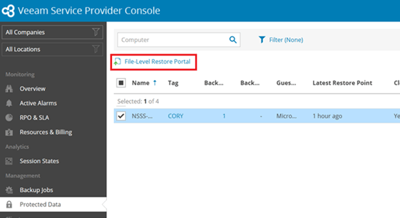
Option 3: Bare Metal Restore (System Recovery)
- Boot from the Veeam Recovery Media (USB or ISO).
- Choose Restore Entire Computer.
- Select the latest backup from VSPC or local storage.
- Click Restore and wait for the process to complete.
Agent View & Advanced Configuration
- Backup Management:
Use the Veeam Agent to configure and monitor backup jobs.
- Custom Backup Destinations:
You can direct backups to a specific Myota S3 bucket other than the default one. If you've created and assigned additional credentials using bZa, enter them during backup job setup.
- Running Tasks & Status:
View current operations and status under:- Agent: Running Tasks


- Agent: Running Tasks
-
- VSPC:
- Go to Management > Backup Jobs > Computer > Backup Policy



- Go to Management > Backup Jobs > Computer > Backup Policy
- VSPC:
Additional Resources
- Restoring Files – Refer to Veeam Agent or VSPC Portal sections above.
- Backup Settings:
- Adjust settings such as bandwidth throttling as needed.

